Owner Extensions - Changing Plans
Update the default weekly template plan for a book owner.
- Select Owners Extensions
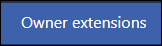 from the Appointments Setup Menu.
from the Appointments Setup Menu.
See - Vision Appointments Setup Menu.
The Owner Extensions view displays.
Note - Select the Show Inactive button at the top right to display inactive book owners. These show at the bottom of the list with Inactive to the right of their name.
If you update the details for an inactive book owner, you will still need to activate them in the Book Owners section. See - Modify Book Owners.
If you update the details for an inactive book owner, you will still need to activate them in the Book Owners section. See - Modify Book Owners.
- Tick the box next to book owner that you want to change the settings for. The Change default plan and Change weeks buttons activate

- Select the Change default plan button.
The Edit Default Template popup activates.
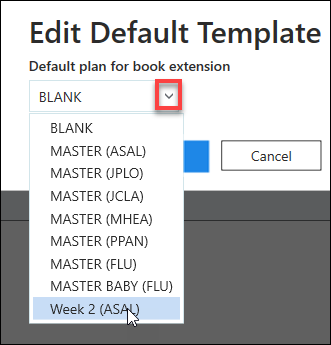
- Select the drop down arrow to view the plans.
- Choose the new default plan from the list.
- Select the Apply
 button to update.
button to update. - The Owner Extensions view reflects the changes.
- The Owner Extensions view reflects the changes.

- Select the Save button at the bottom right of the screen to update the changes, or choose Reset to cancel any changes.


